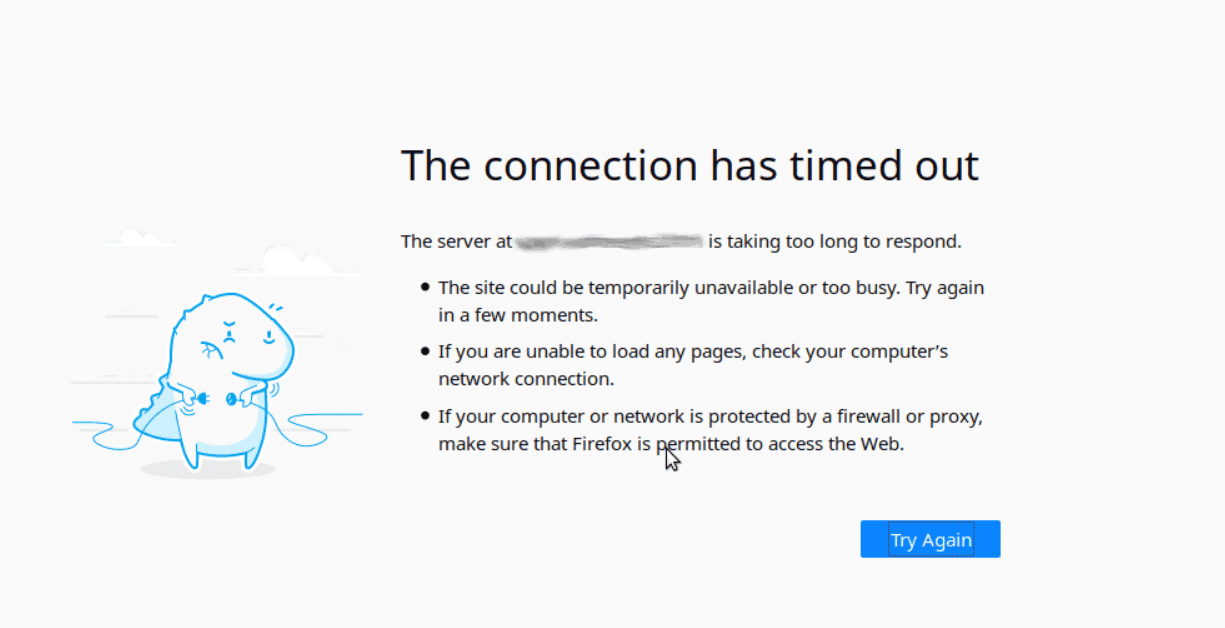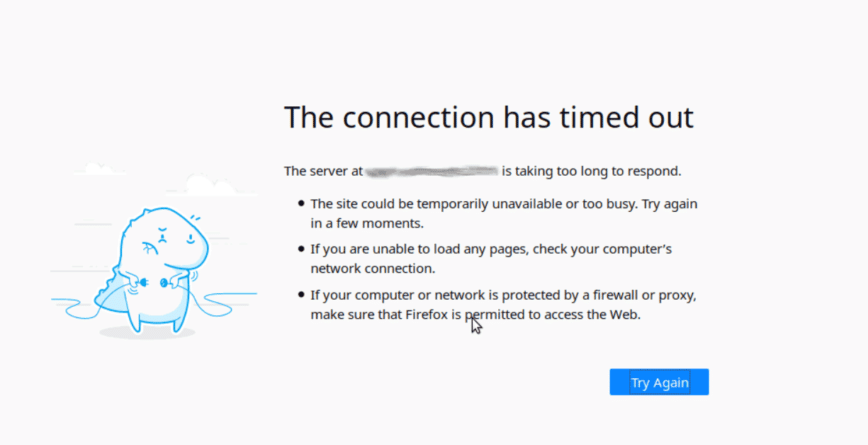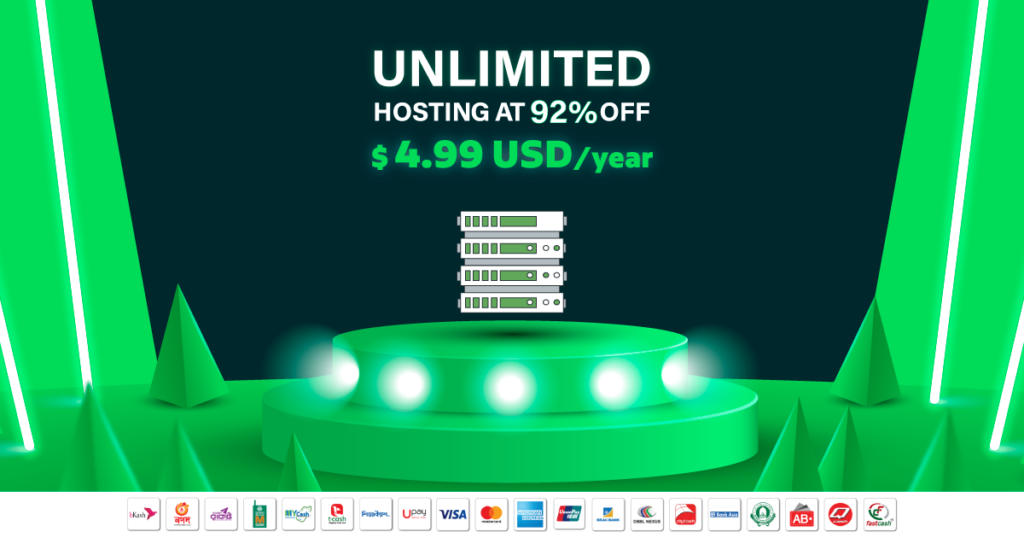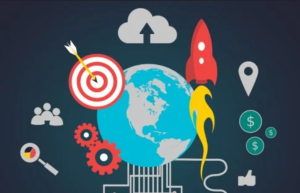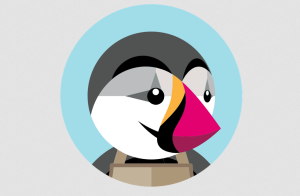Connection Timed out Error – Mostly WordPress users in shared hosting experience this error due to limited resources.The error message indicates that your website is trying to do more than the server capacity.
Connection timeout message is frequent trouble for WordPress users in shared hosting where many websites coexist. Due to a large number of accounts, here the server may lack enough resources.
Thus, in effect, it can overburden the server and end up in the connection timed out message. That is, the websites impact a load more than the server can handle.
This can be either due to a faulty plugin or a new theme. It can also be due to low PHP memory or less execution time in the server.
For instance, on a Mozilla Firefox browser, the error appears as,
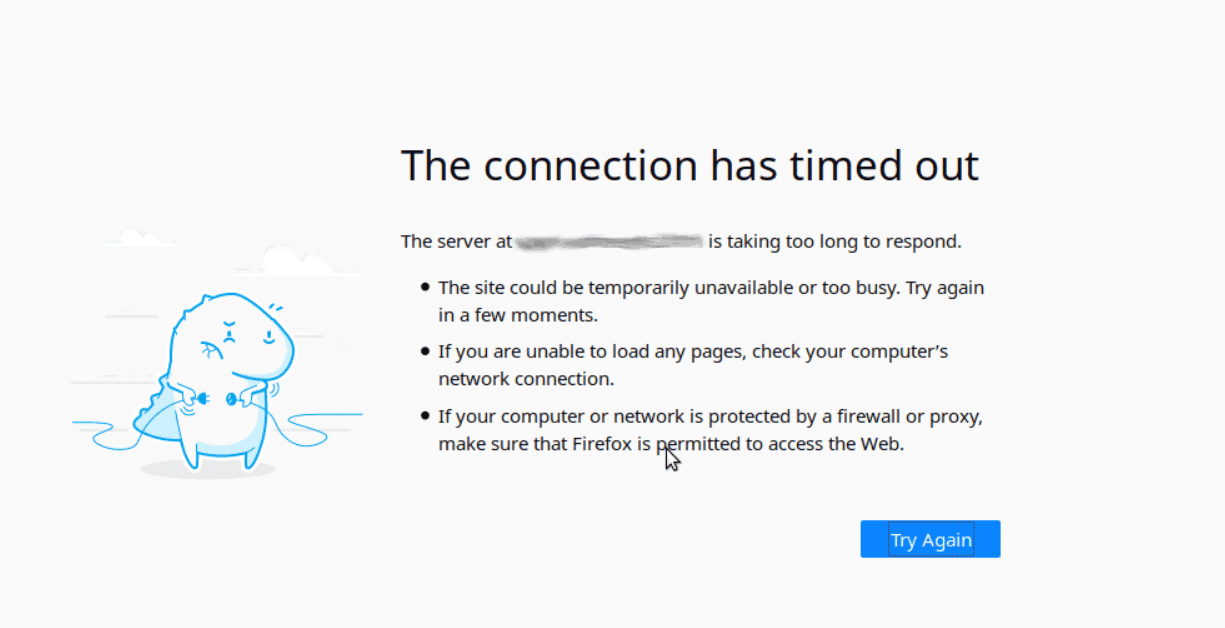
How To Fix The Connection Timed out Error in WordPress?
Before making changes to a website, you should always take a full backup of the website files and database. Let’s see how to fix this error in each situation.
1. Exhausted PHP memory limit
A common cause of this error can be insufficient memory. So, to increase the limit of the available memory, we edit the
wp-config.php file.
For this, we open this file located in the website root folder and add the following line and save the file.
define(‘WP_MEMORY_LIMIT’, ‘128M’)
Hence, it increases the memory limit to 128MB.
Similarly, we can increase the PHP limits in the PHP configuration files as well.
2. Faulty plugin
Another possibility for WordPress timeout error is the plugin incompatibility.
In such cases, you have to deactivate all plugins and then reactivate them one by one until you find the affected plugin. Later, you deactivate the faulty one. To know in depth how to deactivate plugins please go through this article –
https://www.nrhosting.com/500-internal-server-error/.
3. WordPress theme
Likewise, a faulty theme can also be the reason for the WordPress connection timeout.
To fix this problem, you may switch to the default WordPress theme.
Initially, you go to the theme folder. Then, rename the current theme folder to activate the default theme.
4. Increase the maximum execution time
Another reason for the timeout error is a lower value set for the maximum execution time.
Hence the process ends before it is completed. You may fix this by editing the php.ini file.
Open the php.ini file and add the following,
max_execution_time=60;
The default value is 30 seconds. Hence you avoid timeout errors.