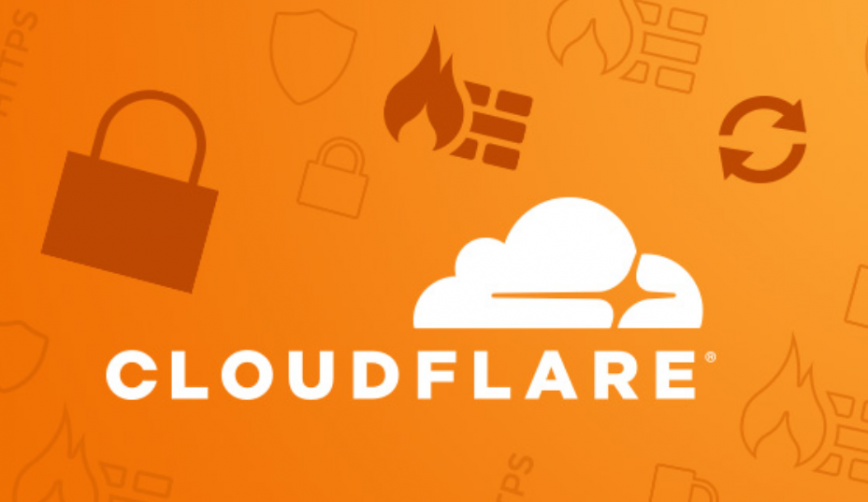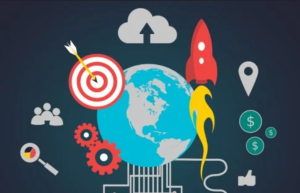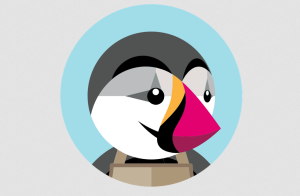DNS (Domain Name System) translates domain names into an IP address. DNS records make the websites to be accessed easily with some propagation time. It helps to identify the domain names instead of complex IP addresses. There are a lot of DNS entries like A record, CNAME, MX Entry, TXT Record, SRV Record, AAAA record. These DNS entries are important in making your website accessible without any interruptions. In this article, let us see the steps to add DNS records into Cloudflare.
Steps to Add DNS records into CloudFlare:
If you add a domain into Cloudflare, automatic scanning of DNS records will take place and fills the DNS entries automatically in the DNS section. Follow the below steps to add the DNS record manually for a domain.
Step 1: Login to the Cloudflare dashboard.
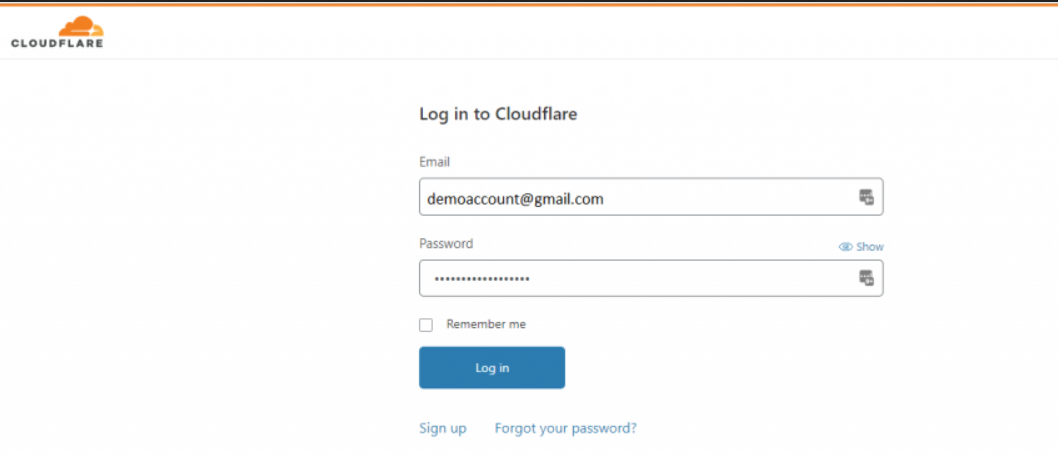
Step 2: Add a domain name into the Cloudflare through the option ‘Add Site’. If the domain is already added into Cloudflare, select the appropriate domain name and go to the section DNS.
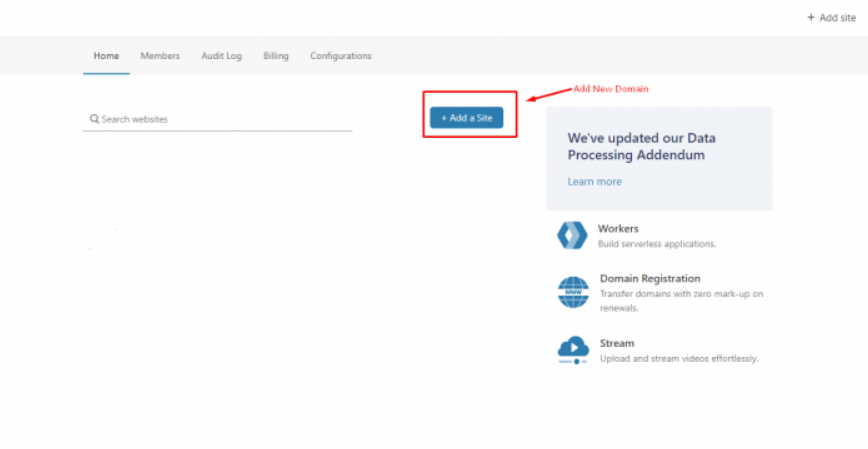
Step 3: Ensure that the domain name is correct.
Step 4: Now go to the section DNS.
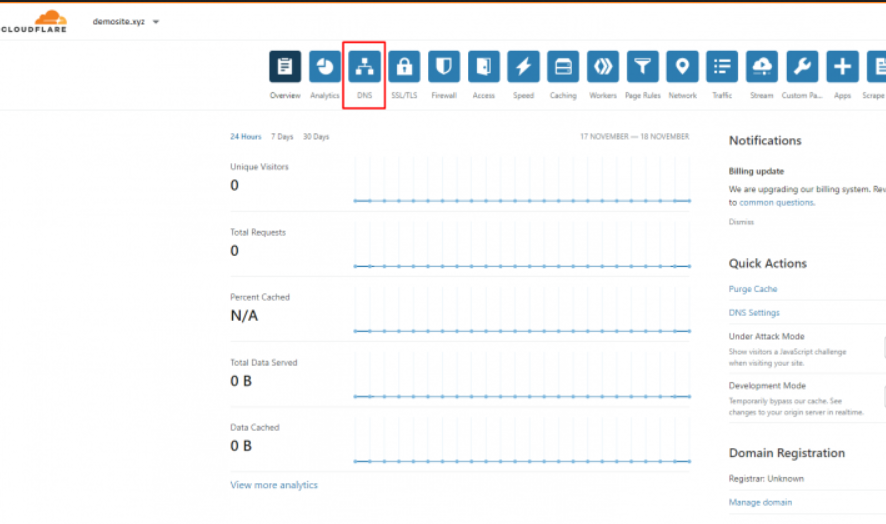
Step 5: Now select the option ‘Add record’ to add the DNS records for your website.
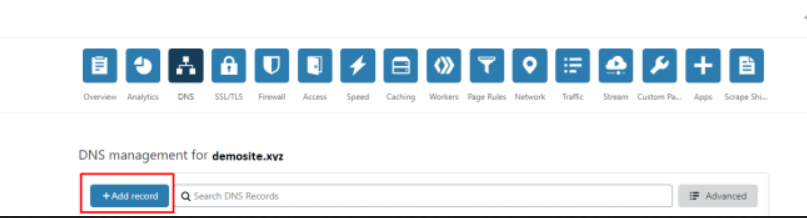
Step 6: Select the record type, enter the name, value and click ‘Save’. Make a note that the orange cloud icon proxies the traffic through Cloudflare for your DNS entries. The grey cloud icon ensures that the traffic for the DNS record is not proxied to Cloudflare. It exposes your original IP address instead of the Cloudflare IP address.
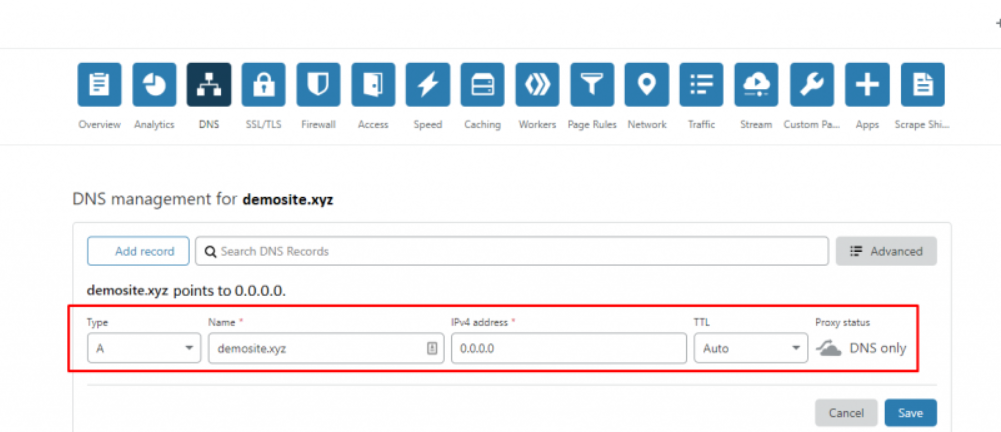
For example, A record for a domain can be added as mentioned in the above screenshot.
Step 7: Click the ‘Save’ button after adding each DNS record to save them.
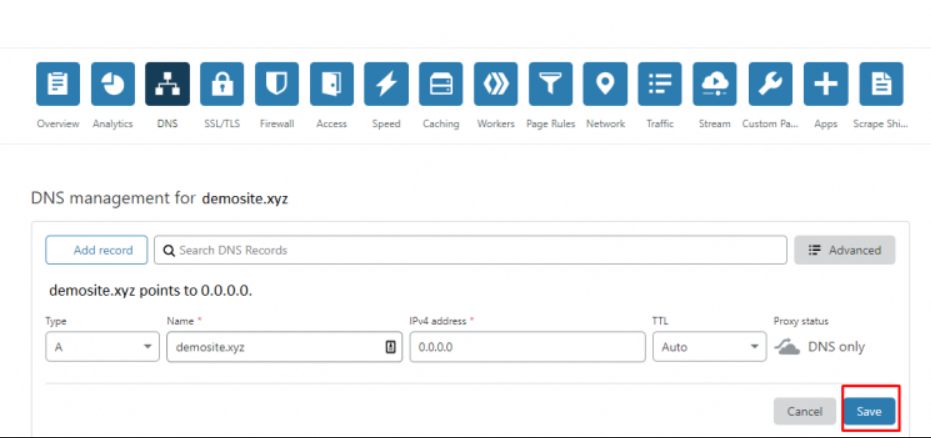
Likewise, DNS records can be added for all types such as MX record, TXT record and etc. For reference, you can verify the DNS records from the WHM panel.
If Cloudflare nameservers are updated in the domain backend, ensure to add DNS record in the Cloudflare end to make the websites work fine.
That was all from How to add DNS record into CloudFlare.