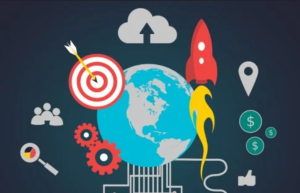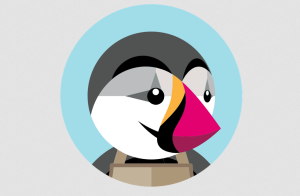WordPress Website Speed – Have you ever visited a website that takes a long time to load? It’s likely that you jumped off that website within seconds. Now imagine this happening with your online business.
If you’ve noticed that your WordPress website performance is running a little slow, there are easy solutions to solve this common problem. A slight delay in load times will seriously impact the amount of visitors to your online business. Not only can customers drop off, but load times affect search engine optimization rankings. A decrease in load-time will significantly increase conversions, so optimizing your WordPress website should be a top priority. How to solve the issues with WordPress load times?
Read through our tips and tricks to speed up your WordPress site.
Why does WordPress slow down?
According to recent surveys by Akamai and Gomez.com, millions of users expect a website to fully load in less than 2 seconds. More than 75% of online shoppers who experience difficulty with an e-commerce site will not return and most of them will also warn their friends and family. An estimates 73% of mobile users have visited websites that were too slow or even crashed. Consider than even just a second of delay in load times can cost a business 7% reduction rate in conversions. These statistics start to add up in terms of revenue lost.
There are many reasons why your WordPress website might be slow to load. The most common ones are easy to identify. Below is a short list of technical reasons to look out for:
Slow servers on chosen hosting
Outdated version of WordPress
Images are too large
Videos are hosted on the page
Too many Plugins
JavaScript or CSS is too long
Compression is not activated
Consider your audience
When you think about your WordPress website, it’s easy to get lost in all the cool features and slick presentations. It’s nearly endless, the possibilities to make a splashy website to show the world. However, it’s also very easy to get lost in the temptation to add tons of features and forget about one’s audience. If your core demographic of customers and readers are high-level Silicon Valley engineers, then by all means, go for the Cadillac of WordPress features. These savvy users also value speed, but tend to have a more patient, nuanced appreciation when it comes to great websites they know will hold their interest with high quality content.
However, if you’re selling handmade scarves to users who are new to ecommerce, consider that a slower load time or complicated navigation will be a huge detriment to your sales. Even if the audience lies somewhere in the middle, as most will, optimize your WordPress website with the end-user’s technology in mind.
The first step in optimizing a WordPress website is to test out the load times. There are many tools available to tackle this task.
With Pingdom.com, one can simply type in the URL, and set the test to various geographic locations, no need to register or sign up for anything. Scrolling down the results will yield in-depth stats on load times via image, domain requests, content type and more.
Other quality test sites are GMetrix, LoadImpact and notably P3 Plugin performance profiler. P3 from WordPress will help identify which plugins are causing the longest load time and how.
How your choice of web hosting can affect your site speed
Where you choose to host your website can greatly affect the speed. When it comes to making a decision on where to host, don’t go for the cheapest option as you truly get what you pay for. If there are too many requests on a web hosting server, things start to slow down and this factor can’t be controlled by the website owner. The speed in this case is controlled by the host. A website owner can do all the necessary tasks and checks to optimize a site, but if the host isn’t running at top speed, then an upgrade or a change in hosts is necessary to enhance performance.
Plugins can slow you down
WordPress offers so many slick, exciting options to add to a website that it can be very tempting to overdo it in the design department. While not everyone has a minimalist aesthetic, erring on the side of ‘less is more’ will help in optimizing your small business for speed.
To compensate for all the fancy plugins that you want to keep, it’s best to regularly update to the latest versions. This is a strategic and solid maintenance plan that all website owners should enforce.
If one employs a simple theme and adds the right plugins, your WordPress website can have the modern look and feel you want, modern look and feel desired, but doesn’t double-down on the heavy load times that come with too many bells and whistles.
WordPress Website Speed – Image Optimization
Optimizing images for speed is a key to running a fast-loading WordPress site, and one of the most common reasons why a website may take too long to appear.
The best way to optimize your photographs or illustrations is to begin before even uploading them into WordPress. Photoshop has an option to save an image as a .JPG, and ‘Save for Web’. If a website owner does not have access to Photoshop, there are some handy plugins such as:
Free Image Optimizer
This free and easy online service resizes and compress your images. There’s also a downloadable desktop version. As simple as it can be!
TinyPNG
TinyPNG is a popular tool for smart lossy compression methods to resize PNG files. While it takes away some colors in the images, it is undetectable to the human eye, but great for increasing load speed.
Compressor takes large files and reduces them by up to 90% without difference in quality. Highly recommended for professional photographers with detailed images that can slow down a website.
All are of these options are popular and easy to navigate for beginners. All of these plugins and tools assist to reduce image size without losing the high quality desired.
Use a gallery plugin to display photography & art
If your website focuses on photography, photojournalism, fine art, or represents multiple professionals in these fields, a gallery plugin is the way to go. Choosing the right plugin is key as not all are created equal in terms of not only aesthetics, but speed.
Many websites use galleries to present work in a comprehensive, clean design that compliments the look and feel. While WordPress offers a photo gallery plugin, some users have found this default option has a slow performance. It can also clash aesthetically with a desired design.
Features to look for in a great gallery plugin include responsive javascript and mobile friendly usage. An audience browsing on their mobile phone should be able to spread to zoom, pinch to close, horizontal swipe to switch items, and vertical swipe to close the image. These galleries are referred to as ‘jQuery’ galleries featuring HTML5.
Out of the most popular WordPress galleries, Envira wins the race as the fastest (and free). Envira is the highest rated for it’s easy of use and adherence to WordPress code, which make it a breeze to install for beginners. Runner up for high-speeds is NextGEN and Foo Gallery. All are mobile-friendly, fast and responsive options for all levels of creative professionals.
WordPress video optimization
According to HubSpot, over 60% of users say they’re more likely to buy a product after watching a video featuring it. Bearing that in mind, any small business owner would be wise to incorporate video into their WordPress site. With bandwidth getting better across the globe, its still smart to be wary of having a heavy video that slows down a website.
Uploading a video directly to a WordPress site will guarantee it will slow down considerably. Thankfully, there are plugins and other methods to help. If linking from YouTube, simply choose to embed the code into the post, and the video will still be hosted at the third party site, not WordPress.
Plugins that are easy to understand and embed HTML5, YouTube and Vimeo are in abundance. Some of the most popular are responsive video embed plugins such as Responsive Video Embeds.This plugin places the video into an iFrame that adjusts for different screens, including mobile and supports numerous video hosting sites.
For a small fee, the Video Gallery WordPress plugin is genius for those WordPress website owners who have many videos to feature. It features social media buttons, and an ability to customize menu options. While the learning curve is a little higher, it’s well worth the effort to be able to feature numerous videos in one spot.
Another plugin great for galleries is Video Gallery, which makes it easy to create plugins for custom, specific frames of the video chosen to be featured.
Use a Content Delivery Network (CDN) for your WordPress site
When it comes to geography, without a Content Delivery Network (CDN), slow-downs are predictable. Content delivery networks ensure that no matter where a customer is viewing a website, the load time is relatively the same.
By using a CDN, customers visiting a website are served static files from the nearest server to their geographic location. Since the CDN is constructed via servers all across the globe, static files hosted in the CDN will be more readily accessible.
Download times are much quicker, as is the load on the key web host since the CDN does most of the heavy lifting. Some website owners choose to host only parts of their site on a CDN via plugins specific to photography galleries, but both options work very well for WordPress optimization.
Recommended CDNs are:
Cloudfare At Cloudflare, they make the Internet work the way it should. Offering CDN, DNS, DDoS protection and security, find out how we can help your site.StackPath
StackPath offers total control over your website in real-time with solid security measures. Their global network encompasses 90 countries optimized for high speed access.
CacheFly
CacheFly gives users on-demand bandwidth that ensures smooth transfers of files even during high traffic hours. The interface is easy-to-use and idea for streaming video.
Caching is the easiest way to increase WordPress Website Speed
Because WordPress offers dynamic HTML pages, they are built each time a user visits any page on your website, not just the initial homepage. WordPress goes through an intricate process to find and build that page and publish it each time, thereby slowing down the website.
Caching saves these steps for future use. With a caching plugin, WordPress website owners eliminate all the heavy load times that occur with each request.
Some recommended plugins to dramatically improve load times which are easy to install and activate:
WP Super Cache
The WP Super Cache plugin is great for beginners and used on over 2 millions websites. It’s easy to set up and configure, however it may be lacking in extensive features as a result.
WP Rocket
WP Rocket provides a premium edition for yearly fee without requiring configuration. It works with JS and CSS minification and gives information on potential pitfalls and suggestions.
W3 Total Cache
W3 Total Cache is a very popular plugin with numerous features for PHP cache systems and minify methods. This plugin is best recommended for advanced users due to its intricate interface.
Another solution to quicken the pace for your online customers are methods like employing a LazyLoad plugin. This plugin ensures that only media ‘above the fold’ loads unless the viewer scrolls down the page, loading as the viewer reads. Your viewers will thank you for saving their bandwidth and patience. While Lazyload is Javascript dependent, it doesn’t hide content from search engines. SEO is not affected by employing Lazyload. Google will render the page and wait as the user scrolls, thereby not affecting your rank in the organic search engine results.
Get into the habit of maintenance and updates
Databases can get clogged and use up unnecessary disk space. Reasons can be anything from multiple post drafts and revisions, to unused media, old plugins, outdated code and more. Regular database management is a must, and not too technical with a few easy tools.
WP Optimize and WP Sweep both help a website owner by deleting post revisions and old tags while optimizing the database.
Updates to a WordPress website are clear best practices to employ. WordPress will update their security, fix bugs and present new features. Plugins will also offer updates and bug fixes. Without doing so, a website can easily be vulnerable to attack or crashing under its own antiquated weight. The latest versions of all software will speed up a site and keep it user-friendly.
Getting into the habit of updating and maintaining databases sets the small business owner on the road to a consistent public presence online.