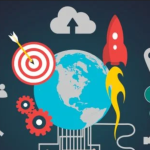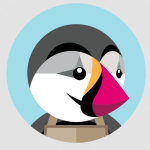How to Start a Blog – More than 76 million blogs worldwide run on WordPress, and 17 new posts are published on WordPress sites every second. Though it powers all kinds of business and personal websites, the world’s most popular site builder was made with blogging in mind. Free for anyone to use, WordPress has all the essential tools you need to set up and manage a self-hosted WordPress blog—no design or development experience needed for starting a blog on this powerful blogging platform.
WordPress Is Made for Bloggers
How to Start a Blog – Back in 2003, developers Mike Little and Mike Mullenweg created WordPress—a self-contained set of PHP coded files that anyone could download and use to publish content online. Their goal was to “democratize” publishing blog posts, and content in general, on the web with a content management system with features for both non-tech users and those with experience in web development and design.
Today, WordPress has far exceeded that original goal. A third of the world’s websites use WordPress for purposes that range from small personal blogs to complex business sites for companies like the Disney Corporation, the New York Post, and Time Inc. Many sites using WordPress aren’t focused specifically on blogging, but the WordPress content management system, or CMS, is structured around publishing content in the form of posts and pages.
How to Start a Blogon WordPress in 7 Steps
To start blogging, follow these 7 steps and you will be creating content in no time!
Customize with Widgets & Plugins
Create Content
Optimize for Search Engines (SEO)
Step-by-Step Instructions on How to Create a Blog
Launching a self-hosted blog with WordPress requires only three things:
Step 1 : Domain Name
To build a blog with WordPress, you’ll need a domain name. Use a domain name registrar or your web host to find out if your chosen name is available. If so, you can purchase it for terms of one year or multiple years, either through a registrar or through your web hosting provider. Blogs have transformed from simple online diaries to websites rich in content. In many ways, they have become the backbone of the internet.Regardless if you create video blogs, text blogs, or picture blogs, it’s important that you own what you create. And nothing makes that easier than putting your creation on your own domain. .blog allows you to be seen and heard without compromise. A unique domain is often all that separates you from the noise of the internet. Get started with your .blog domain from NR Hosting Ltd.
Step 2 : Web Hosting
Buy a web hosting plan from a reputable WordPress hosting provider such as NR Hosting Ltd. You can download WordPress free from WordPress.org and install it yourself, but most web hosting providers include a fast WordPress installation feature with your hosting plan. This “one click,” installer sets up WordPress for you, so that all you need to do is select a theme and start adding content to your new site.Step 3 : Install WordPress
Once WordPress is installed, you’re ready to start blogging. But, it’s helpful to plan the basic content of your blog, so that you can customize it to reflect your brand and purpose. You can customize your blog’s appearance with themes and plugins and create virtually unlimited posts and pages, so it can help to make a list of the basic features you want on your blog site before you begin.After you have installed WordPress, it’s time to start customizing your blog.
Step 4 : Install a Theme for Your Blog
A new WordPress install comes with an admin dashboard with all the tools you need to set up your site. From the dashboard, you can choose a theme for your site from among the hundreds of free themes available from the WordPress theme directory or purchase a custom theme from a wide range of independent designers. Many WordPress themes are designed for general use, but some are optimized for specific purposes like writing or blogging. Search for themes with the features you want by selecting the “filter’ option on the WordPress directory page. Make sure that the theme you chose is responsive. When you find a theme you like, you can preview it live on your site and install it with the click of a mouse.
Step 5 : Customize the Theme
Free and Premium WordPress themes can be customized by anyone using the tools in the WordPress admin dashboard. From here, users of all experience levels can easily customize features such as changing the header, fonts, and page layout. Users with more design and development experience can work directly with WordPress source files and style sheets, accessible from the files section of the hosting dashboard.
Although the WordPress platform comes with all the essential elements for setting up a basic site, users can add special features that are unique to a particular site’s needs with plugins—small bits of code that add specific functions to any compatible site. Choose from hundreds of free plugins in the WordPress plugin directory that comes with your WordPress install or buy and install custom plugins designed by third-party WordPress developers. Blog-related plugins can include tools for social sharing, cross-posting to other sites, managing email lists, tracking analytics, contact form and more. And don’t forget about driving traffic to your blog. The most popular theme to help you easily boost traffic is the Yoast SEO plugin which helps ensure you’re maximizing the visibility in top search engines such as Google.
Step 6 : Create and Publish Posts
The WordPress admin dashboard includes tools for creating two kinds of content: pages and posts. Pages are for static informational content, such as your site’s “About” page or policies and disclaimers, and posts are for publishing frequent, timely pieces that define a blog. Selecting “Post” opens the content editor for creating a blog post, with all the tools you need to write and format text and add other elements such as images or videos.
When you’ve completed a post, click “Publish” to make it live on the site or save it as a draft for later editing. WordPress also includes tools for scheduling posts to be published at a later date, and any published post can be edited and updated—or deleted completely—whenever necessary. WordPress allows you to display your posts as the blog’s front page or to set a static page such as an “About” page as the first page a visitor will see.
There’s no limit to the number of posts or pages that can be added to any self-hosted WordPress site, and you can change the appearance and layout of the site at any time by choosing different themes and plugins as the site evolves.
Step 7 : Optimize your Blog for Search Engines & Track Performance
Google Analytics allows you to track the performance of your users. It is always best practice to set up analytics when setting up in order to get a benchmark on performance.
make sure you have a Google account
create a GA (Google Analytics) Account
generate a tracking code
add the code to WordPress via a plugin
WordPress is a versatile, flexible content management system used by nearly a third of the world’s websites. With a suite of tools and features for building blogs of all kinds, WordPress makes it easy for anyone to publish and share content across the globe. And if you’re ever feeling lost or stuck, the great news is the WordPress community is large, offering a myriad of forums, support resources, and step-by-step guides for common tasks.