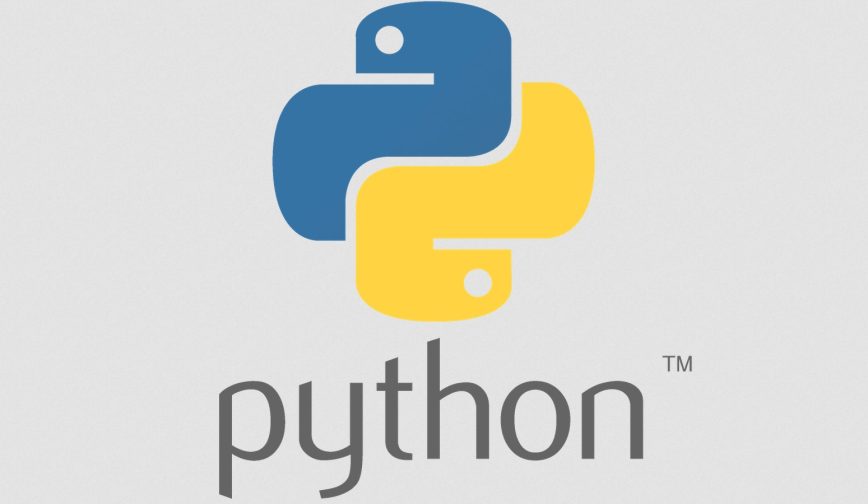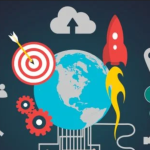PyCharm Download – Python, a powerful programming language, has gained immense popularity due to its simplicity, versatility, and readability. As a Python developer, having the right tools can significantly enhance your productivity and efficiency. One such tool is PyCharm, a feature-rich integrated development environment (IDE) designed specifically for Python development. In this article, we’ll explore the process of downloading PyCharm, its features, and how it can streamline your Python development workflow.
Contents
hide
Benefits of using PyCharm
PyCharm offers a range of benefits that make it a top choice for Python developers:- Advanced code editor: PyCharm provides a smart code editor with features like code completion, syntax highlighting, and code refactoring. It helps you write clean and error-free code.
- Code navigation: Navigating through large codebases becomes effortless with PyCharm’s powerful code navigation tools. Jump to definitions, find usages, and quickly browse your project structure.
- Integrated debugger: PyCharm’s built-in debugger allows you to easily identify and fix issues in your code. Set breakpoints, inspect variables, and step through your code to debug with ease.
- Testing framework integration: PyCharm seamlessly integrates with popular testing frameworks like pytest and unittest, making it convenient to write and run tests for your Python projects.
- Version control integration: Collaborating with teammates is simplified through PyCharm’s support for version control systems like Git, Mercurial, and Subversion. Manage your repositories directly within the IDE.
- Database tools: PyCharm offers excellent database support, allowing you to connect to various databases, run queries, and visualize data right from the IDE.
- Code quality and analysis: PyCharm includes powerful code inspection and analysis tools. It highlights potential errors, suggests improvements, and helps you maintain a high standard of code quality.
- Extensibility: PyCharm can be extended with a wide range of plugins and extensions, enabling you to customize the IDE according to your needs.
System requirements for PyCharm download
Before downloading PyCharm, ensure that your system meets the following requirements:- Operating System: Windows, macOS, or Linux
- RAM: Minimum 2 GB, recommended 8 GB or more
- Disk Space: Minimum 2.5 GB, recommended 4 GB or more
- Python: PyCharm supports Python 2.7 and all versions from Python 3.5 onwards
Downloading PyCharm
To download PyCharm, follow these steps:- Visit the official PyCharm website at https://www.jetbrains.com/pycharm/.
- Click on the “Download” button to access the download page.
- Choose the version of PyCharm that suits your operating system
- Click on the “Windows” button.
- The download will start automatically.
- Once the download is complete, locate the downloaded setup file on your computer.
- Click on the “macOS” button.
- The download will start automatically.
- Once the download is complete, the setup file will be saved in your “Downloads” folder.
- Click on the “Linux” button.
- The download will start automatically.
- Once the download is complete, the setup file will be saved in your chosen directory.
Installing PyCharm
Follow these steps to install PyCharm on your system:- Double-click on the downloaded setup file.
- The installer will launch, and you’ll be greeted with the PyCharm installation wizard.
- Choose the desired installation options, such as the installation location and whether to create shortcuts.
- Click “Next” and review the license agreement.
- Accept the license agreement and click “Next” to proceed.
- Select the additional components you want to install, such as Python interpreters or database tools.
- Choose the start menu folder and additional tasks, if applicable.
- Click “Install” to begin the installation process.
- Wait for the installation to complete.
- Once the installation is finished, you can launch PyCharm from the desktop shortcut or the Start menu.
Configuring PyCharm for optimal performance
To optimize PyCharm for your specific needs and preferences, consider the following configurations:- Customize the user interface: PyCharm offers various themes and color schemes. Choose the one that suits your preferences for a comfortable coding experience.
- Set up code style: Define your preferred code style guidelines in PyCharm to ensure consistent formatting across your projects.
- Configure keymaps: Customize the keyboard shortcuts according to your workflow and habits for faster navigation and increased productivity.
- Install plugins: Explore the PyCharm plugin repository and install additional plugins to enhance functionality and integrate with other tools.
- Adjust memory settings: Depending on the size and complexity of your projects, you may need to allocate more memory to PyCharm. Adjust the memory settings in the PyCharm configuration to improve performance.
Exploring PyCharm’s features and tools
PyCharm offers a wide range of features and tools to simplify Python development. Some notable ones include:- Code completion: PyCharm provides intelligent code completion suggestions as you type, saving you time and reducing the chance of errors.
- Code inspections: PyCharm performs static code analysis to highlight potential errors, unused variables, and code smells, helping you maintain high code quality.
- Code navigation: Quickly navigate through your codebase using shortcuts to jump to definitions, find usages, and navigate the project structure.
- Refactoring: PyCharm makes it easy to refactor your code by providing automated options for renaming variables, extracting methods, and more.
- Debugging: PyCharm’s integrated debugger allows you to set breakpoints, step through code, inspect variables, and fix issues efficiently.
- Unit testing: PyCharm seamlessly integrates with popular testing frameworks like pytest and unittest, making it convenient to write and run tests for your code.
- Version control: PyCharm offers seamless integration with Git, Mercurial, and Subversion, allowing you to manage version control directly within the IDE.
- Database tools: PyCharm includes features for connecting to databases, running queries, and visualizing data, simplifying database-related tasks.
- Code templates: PyCharm provides a collection of code templates for various programming languages and frameworks, allowing you to quickly generate code snippets and boilerplate code.
Using the integrated development environment (IDE)
Once PyCharm is installed and configured, you can start leveraging its powerful integrated development environment. Here are some key aspects to consider:- Creating a project: Begin by creating a new project in PyCharm. Specify the project name, location, and interpreter. PyCharm will set up the project structure for you.
- Code editing: Utilize PyCharm’s advanced code editor to write Python code. Take advantage of features like code completion, syntax highlighting, and code folding to enhance your coding experience.
- Running code: PyCharm allows you to run your Python code directly within the IDE. Execute individual files or run the entire project with a single click.
- Managing dependencies: PyCharm simplifies the management of Python packages and dependencies. Use the integrated package manager to install, update, and remove packages effortlessly.
- Code versioning: Integrate your project with version control systems like Git to track changes, collaborate with teammates, and manage your codebase effectively.
Working with projects in PyCharm
PyCharm provides robust project management capabilities to organize and work with multiple projects simultaneously. Consider the following:- Project structure: PyCharm creates a hierarchical project structure that allows you to organize your files and directories logically. Arrange your codebase in a way that facilitates easy navigation.
- Working with files: PyCharm offers a wide range of file-related actions, such as creating new files, renaming, moving, or deleting existing ones. Familiarize yourself with these options for efficient file management.
- Virtual environments: PyCharm supports virtual environments, which provide isolated Python environments for each project. Create and manage virtual environments within PyCharm to ensure project-specific dependencies.
- Project settings: Customize project-specific settings in PyCharm, such as interpreter configuration, code style, and project-specific inspections. These settings allow you to tailor PyCharm to your project’s requirements.
Debugging and testing in PyCharm
Debugging and testing are integral parts of the development process. PyCharm offers robust tools to facilitate these activities:- Debug configuration: Set up debugging configurations in PyCharm to define how your code should be executed in debug mode. Specify breakpoints, watch variables, and step through the code for effective debugging.
- Debugging tools: PyCharm provides a range of debugging tools, including a debugger console, variable inspection, and call stack visualization. Utilize these tools to identify and fix issues in your code.
- Unit testing: PyCharm seamlessly integrates with popular testing frameworks like pytest and unittest. Write test cases, run tests, and analyze test coverage within the IDE for efficient test-driven development.
Version control integration in PyCharm
Collaborating with other developers and managing code changes are crucial aspects of software development. PyCharm offers seamless version control integration:- Initializing a repository: Initialize a Git, Mercurial, or Subversion repository directly from PyCharm. Create a new repository or clone an existing one with ease.
- Committing and updating: PyCharm provides a user-friendly interface to commit and update changes. Review modifications, stage files, and create descriptive commit messages for effective version control.
- Branching and merging: PyCharm simplifies branching and merging operations. Create branches, switch between them, and merge changes back into the main codebase effortlessly.
- Conflict resolution: Resolve merge conflicts within PyCharm’s built-in merge tool. Visualize conflicting changes, choose appropriate resolutions, and ensure smooth collaboration with your team.
Customizing PyCharm settings and preferences
PyCharm allows you to customize various settings and preferences to tailor the IDE to your specific needs. Consider the following customization options:- Appearance: Choose from a variety of themes and color schemes to personalize the appearance of PyCharm. Customize fonts, editor colors, and icons to create a comfortable and visually appealing coding environment.
- Keymaps: PyCharm supports multiple keymaps, including popular ones like IntelliJ IDEA, Eclipse, and Visual Studio. Select your preferred keymap or customize it to match your existing muscle memory and coding habits.
- Editor preferences: Configure editor settings such as indentation, code style, auto-completion behavior, and code folding options. Customize these preferences to align with your coding style and enhance productivity.
- Plugins and extensions: Extend PyCharm’s functionality by installing plugins and extensions from the JetBrains marketplace. Explore a vast collection of community-driven plugins to enhance your coding experience and streamline your workflow.
- Code inspections and warnings: Fine-tune code inspections and warnings according to your project’s requirements. Enable or disable specific inspections, define severity levels, and customize how code issues are highlighted.
PyCharm extensions and plugins
PyCharm’s extensibility allows you to augment its capabilities by installing various extensions and plugins. Some popular extensions and plugins for PyCharm include:- Django support: If you’re working with the Django web framework, the Django support plugin provides features like code completion, template editing, and integration with Django management commands.
- SQL database tools: PyCharm offers plugins for connecting to and working with SQL databases. Install the appropriate plugin for your database system to access database tools directly within the IDE.
- Remote development: If you need to work on remote servers or virtual machines, consider installing plugins that provide SSH and remote development support. These plugins enable you to edit and run code remotely from PyCharm.
- Markdown support: Markdown is a popular lightweight markup language. Install the Markdown support plugin to edit and preview Markdown files seamlessly within PyCharm.
- Machine learning frameworks: If you’re working with machine learning libraries like TensorFlow or PyTorch, there are plugins available that provide integration and support for these frameworks, including code completion and debugging features.
PyCharm community and support
PyCharm has a vibrant community of developers who actively contribute to its improvement and share knowledge. Take advantage of the following resources for support and learning:- JetBrains community: Join the JetBrains community forums to connect with other PyCharm users, ask questions, and share your experiences. The community is a valuable source of information and assistance.
- Official documentation: Refer to the official PyCharm documentation for detailed guides, tutorials, and references. The documentation covers all aspects of PyCharm’s features and functionality.
- Webinars and tutorials: JetBrains regularly organizes webinars and publishes video tutorials on PyCharm. Explore these resources to learn about advanced features and best practices.
- Stack Overflow: Stack Overflow is a popular Q&A platform where developers ask and answer questions. Search for PyCharm-related questions or post your own to get help from the community.
- Paid support: JetBrains offers commercial licenses for PyCharm, which include access to their dedicated support team. If you require personalized assistance, consider purchasing a commercial license for priority support.
Conclusion
PyCharm is a powerful IDE designed specifically for Python development. With its advanced features, seamless integration with popular frameworks and tools, and extensive customization options, PyCharm empowers developers to write clean, efficient, and error-free code. Download PyCharm, explore its features, and experience a streamlined Python development workflow.FAQs
Q: Is PyCharm free to download and use? A: PyCharm offers both a free Community Edition and a paid Professional Edition. The Community Edition is available for free and provides a robust set of features for Python development. The Professional Edition offers additional advanced features and is available under a commercial license. Q: Can I use PyCharm for languages other than Python? A: While PyCharm is primarily designed for Python development, it also provides support for other programming languages like JavaScript, HTML, CSS, and more. It offers features and tools for web development, database management, and version control, making it a versatile IDE for multi-language projects. Q: Can I use PyCharm on multiple operating systems? A: Yes, PyCharm is available for Windows, macOS, and Linux, allowing you to use it on different operating systems based on your preferences and needs. You can download and install PyCharm on multiple machines and synchronize your settings across devices for a consistent development experience. Q: Does PyCharm support virtual environments? A: Yes, PyCharm provides built-in support for virtual environments. You can easily create, manage, and activate virtual environments within PyCharm to isolate project dependencies and ensure consistency across different projects. Q: Can I customize the keyboard shortcuts in PyCharm? A: Absolutely! PyCharm allows you to customize the keyboard shortcuts according to your preferences. You can modify existing shortcuts or create your own keymap to match your coding habits and increase productivity. Q: Does PyCharm support collaboration and version control? A: Yes, PyCharm integrates seamlessly with popular version control systems like Git, Mercurial, and Subversion. You can perform version control operations within the IDE, collaborate with team members, manage branches, and resolve merge conflicts efficiently.
Facebook
Twitter
Pinterest
Linkedin
com Domain Registration | Buy a .com Domain Name Today
24 May 2023
com domain
Search The Domain Name You Want com Domain Registration – The internet has become an
-
Best Ransomware Detection Techniques
22 May 2023 -
What is Drupal used for?
22 May 2023 -
Is PrestaShop a CMS or Framework?
22 May 2023