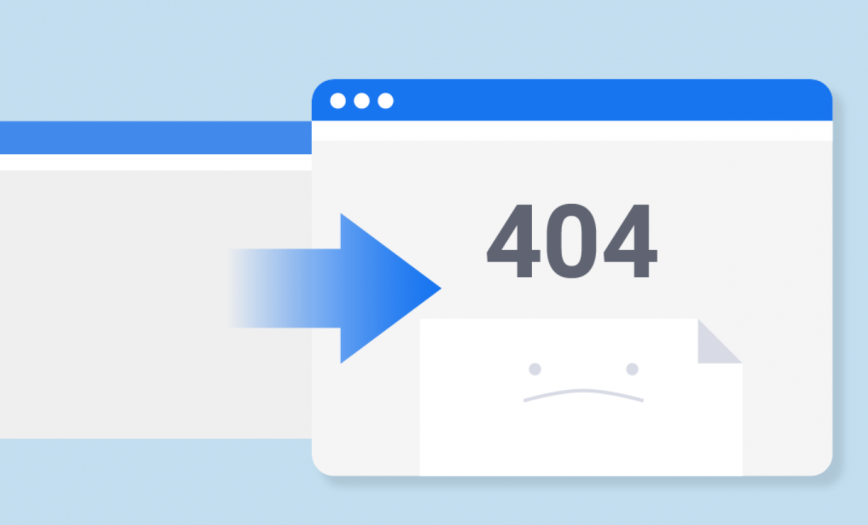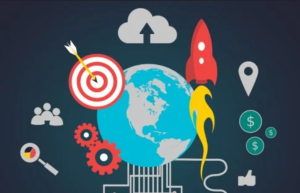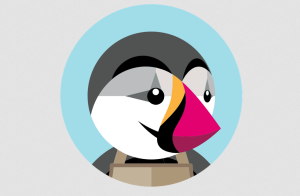If you’ve run into trouble with broken links on your WordPress website, you are not alone. You can now remove or fix the broken links with this helpful guide on where to begin. Finding a broken link that leads you to one of those “404 errors” may make you panic, but it’s really common and just means you need to fix the link to lead users to the right page.
These dead links are common, occur often, and helps you with the error message in order to correct the problem. Keep your site credibility in tact by improving the user experience with no error messages and all links working smoothly. Here is a look at how to fix them and a reminder to check them occasionally so that you can fix any broken links before a user ends up on an error page.
How to spot a broken links
Broken links or “dead” links are those that take you to a 404 error page when clicked on. It means that your visitors were forced to be redirected since a page was missing or a source didn’t exist. They can happen because the URL leads to a domain that doesn’t exist anymore or because of an unusual firewall setting. In some cases, it could be the result of a hacking.
You may have even failed to maintain proper hosting which led to an error. This can be easily fixed if it was a matter of a URL written incorrectly. It’s important to include the http://www at the beginning of URLs in order to avoid an error.
Check out WordPress Link-checking solutions
The best way to avoid problems is to use WordPress link-checking solutions in order to recognize anymore that need modified or deleted. Locating broken links is the most difficult part of the process depending on the frequency of your posts and how dense your content is.
A smaller site with a few links will be able to manually test for this every month and fix them in no time, but a huge site with regular links will have difficulty testing each and every link. Checking tools will save you hours of time by checking in a few seconds and it shouldn’t cost you a thing. Check out the Broken Link Checker plugin for WordPress for a great option.
How to correct the problem
Once you’ve used a tool to find broken links, you can start setting email notifications for broken links, changing the frequency in which existing links get checked, and apply custom formatting to broken or removed links. You can also make sure search engines are stopped from following these links.
To correct the links, simply click the link at the top of the plugin window that appears broken, hover over the URL, and choose between options to edit, unlink, mark as not broken, dismiss, or recheck.
You can correct your broken or bad links by checking to make sure you’ve done everything on your part to make sure you’ve paid for hosting, typed it in correctly, and there hasn’t been a hacking problem, before you correct the problem and remember to start checking daily, weekly, or monthly. Use these tips to make sure the problem is always prevented on your end.